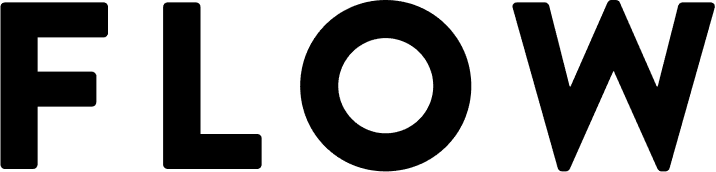Connecting your reMarkable 2 tablet to the Eduroam Wi-Fi network at your university can be a bit tricky, but with the right settings, it’s entirely possible. This guide will walk you through the process step-by-step, focusing on the method that uses a username and password authentication rather than a certificate.
Prerequisites
Before you begin, ensure you have:
- Your reMarkable 2 tablet
- Your Eduroam username and password
- Access to the Eduroam network at your institution
Step-by-Step Connection Guide
- On your reMarkable 2, go to the main menu and select “Settings”
- Tap on “Wi-Fi” to view available networks
- Find and select “eduroam” from the list of available networks
- In the configuration screen, use the following settings:
- EAP method: Select “PEAP”
- Phase 2 authentication: Choose “MSCHAPV2”
- For the Identity field:
- Enter your full Eduroam username (e.g., xxxx@school.ac.uk)
- Note: If the reMarkable forces capitalization of the first letter, here’s a workaround:
- Type two letters (e.g., “Aa”)
- Use your finger to place the cursor between them
- Delete the first letter to make it lowercase
- Leave the “Anonymous identity” field blank
- Enter your Eduroam password in the “Password” field
- Tap “Connect” to attempt the connection
Troubleshooting Tips
If you encounter issues:
- Double-check your username and password for accuracy
- Ensure you’re using the correct domain (e.g., @school.ac.uk)
- Try forgetting the network and reconnecting if it fails initially
- Restart your reMarkable 2 if problems persist
Final Notes
This method has been successful for connecting to Eduroam in the United Kingdom and may work in other regions as well. However, Eduroam configurations can vary slightly between institutions, so you may need to consult your university’s IT department for specific instructions if these steps don’t work. Remember, once successfully connected, your reMarkable 2 should automatically reconnect to Eduroam when in range, allowing you to sync your notes and access cloud features seamlessly across your university campus